How do I schedule a remote meeting using Microsoft Teams from the iPad?
Let’s say that your users only have access to an iPad. Let’s walk through the experience from their point of view.
Scheduling a Microsoft Teams meeting from the call report
Log into Vault CRM on the iPad, find the account, and create a call report with the appropriate date/time for the meeting.
Select All Actions, then select Schedule Microsoft Teams Meeting.
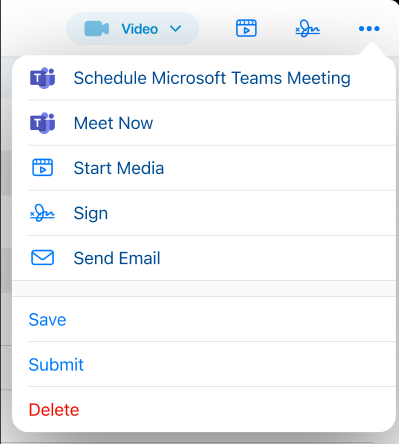
Once successfully scheduled, this meeting displays on your My Schedule in Vault CRM, and if the Microsoft Outlook integration is in place, on your Microsoft Outlook calendar. The option to start the meeting also displays.
Meeting Information is easily found by selecting the info button to the right of Microsoft Teams Meeting.
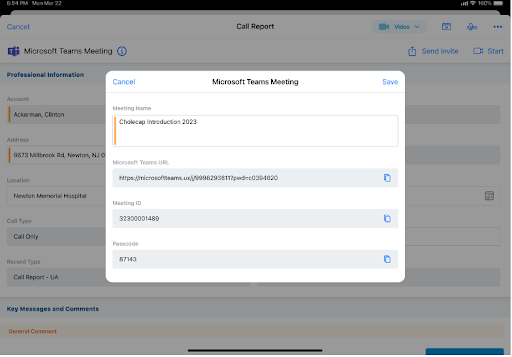
Inviting people to your Microsoft Teams meeting
Getting the information out to attendees is super simple! Just select the Send Invite button to display the sharing pop up with all of your pre-configured sharing options. You can use one of the apps in the list, or copy the invite link and paste it into an email or other application of your choice.

|
You can also create an Approved Email template that uses an object reference token to pull in the MS Teams link when sent from the call report. |
There is only one link created per Microsoft Teams meeting, which simplifies the process of sending out the meeting information.
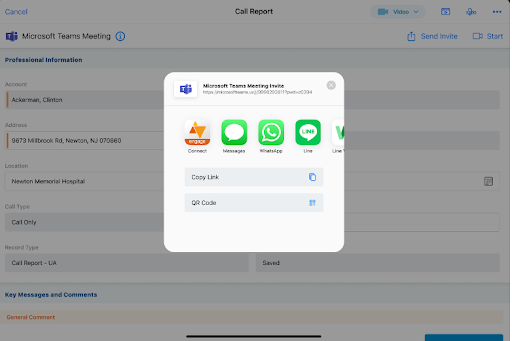
Kicking off your Microsoft Teams meeting
When it is time to start your meeting, return to the planned call and select Start. This displays your Microsoft Teams application and allows you to run the meeting from there.
As an iPad user, you have the additional option to start the call from My Schedule. Once selected, the call displays and then Microsoft Teams launches.
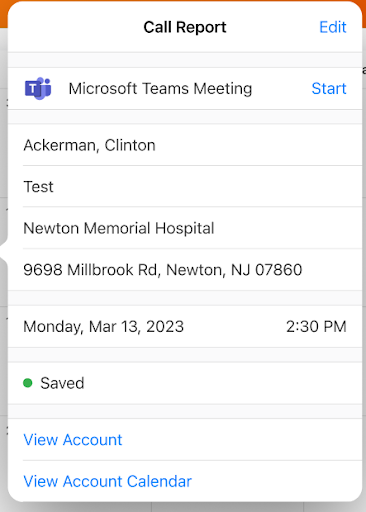
Sharing CLM content using Microsoft Teams
If you plan on sharing CLM content, select the Start Media button on the call so that all of the activity is recorded back to your call automatically.
Capturing remote signatures for samples or a medical inquiry
If you need to capture a remote signature for samples or a medical inquiry, you can use the Share Link option from the signature page on the respective feature and either select one of the apps or just copy the link and paste it into the chat of your meeting.
Ending the call
Once the call is completed in Microsoft Teams, return to your planned call in Vault CRM, finish populating any additional information, then submit the call.